With the remote control function in Activio, you as an instructor can simplify the management of training sessions. The feature is designed to save time and reduce stress – instead of having to rush to the bike to start your workout, you can do it directly from your mobile phone when you’re ready and on the spot. The remote control gives you a more flexible and stress-free experience as an instructor.
Activate the remote control
In order to use the remote control function in Activio, it must first be activated. Follow the steps below:
- Open settings
- Click on the gear in the top right corner of the Activio app.
- Enter your admin PIN to access the administration settings.
- Activate AVT remote support
- Once you are in the settings menu, navigate to the ‘System’ tab.
- Activate the remote control function by checking the “AVT remote support” option.
- Click on “Save” to save the changes.
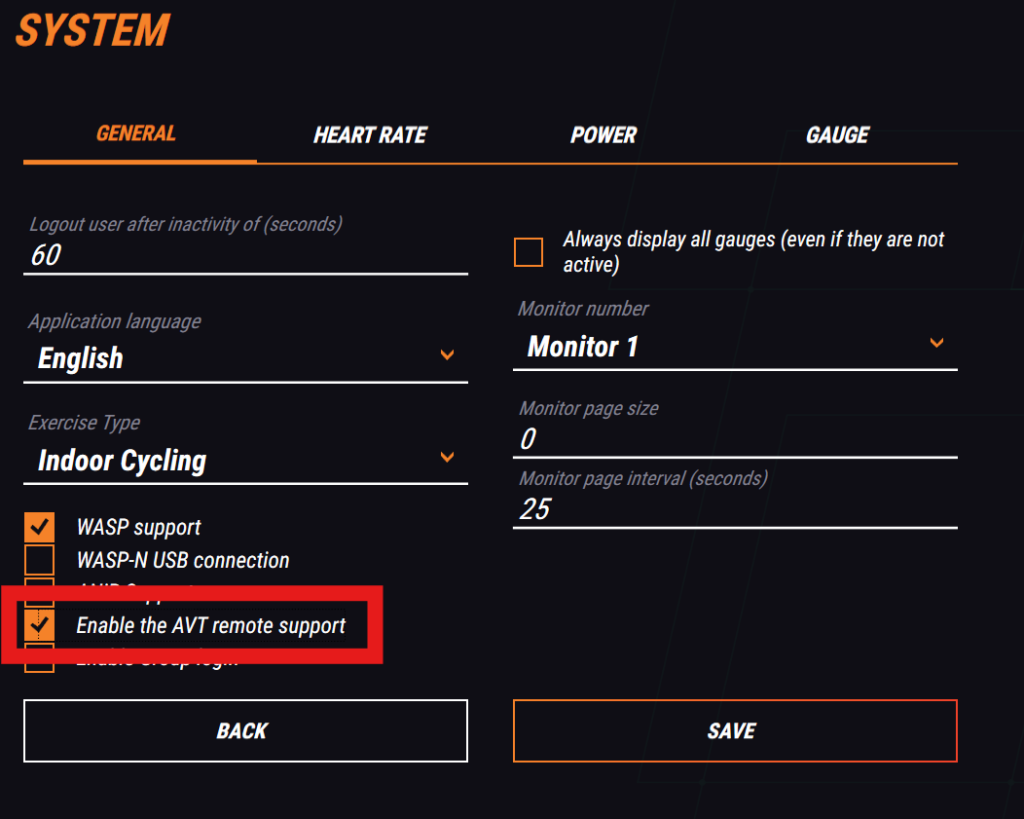
Once the remote control is activated, you’re ready to start using it to control your workouts.
Log in as an instructor
To use the remote control in Activio, you must be logged in with an instructor account. Follow the steps below:
Log in with your instructor account
- If you are not already logged in, do so now by entering your instructor details.
Scan the QR code and select passport
- When you go to the menu to select a pass, a QR code appears directly on the screen.
- Scan the QR code with the camera on your mobile phone.
- Then select the pass via the Activio screen and click “Start” to begin.
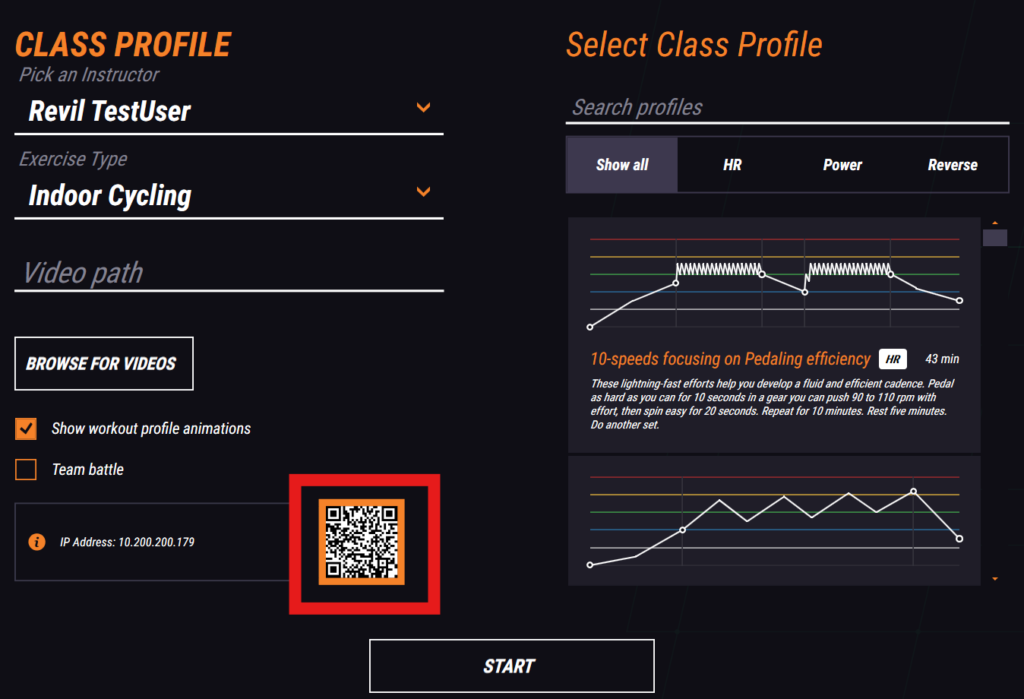
Use the remote control
- After the session has started, you can use your mobile phone to:
- Start and stop the pass.
- Pause and rewind or fast forward.
Please note
- Selecting a pass is mandatory for the remote control to work.
- If the remote control does not work, check that the AVT remote support setting is enabled in the system settings.
- Also make sure that your mobile phone is connected and that the QR code is scanned correctly.